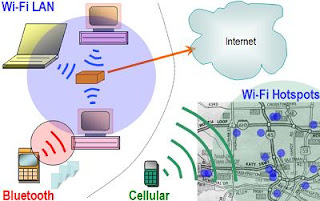Last day i check my router flash with the following command and i saw two ios in my flash:
Router_A(Config)# Show Flash
Output:
1 15689KB c2600_Ios_imzc200.bin
2 15689KB Copy_ios_2600
Now i think of removing the second ios from my router flash memory, so when i enter the following command
Router_A(Config)# Erase Flash:Copy_ios_2600
so this result in error, if i just give
Router_A(Config)# Erase Flash:
so it will erase the whole flash which i don't want, so after a short search i got my answer, so the command used for this is
Router_A(Config)# Delete Flash:Copy_ios_2600
Friday, January 30, 2009
Thursday, January 29, 2009
Lets Never Stop Falling in Love
Let's Never Stop Falling in Love
I wish a falling star could fall forever
And sparkle through the clouds and stormy weather
And in the darkness of the night
The star would shine a glimmering light
And hover above our love
Please hold me close and whisper that you love me
And promise that your dreams are only of me
When you are near, everything’s clear
Earth is a beautiful heaven
Always I hope that we follow the star
And be forever floating above
I know a falling star can’t fall forever
But let’s never stop falling in love
When you are near, everything’s clear
Earth is a beautiful heaven
Always I hope that we shine like the star
And be forever floating above
I know a falling star can’t fall forever
And let’s never stop falling in love
No let’s never stop falling in love
I wish a falling star could fall forever
And sparkle through the clouds and stormy weather
And in the darkness of the night
The star would shine a glimmering light
And hover above our love
Please hold me close and whisper that you love me
And promise that your dreams are only of me
When you are near, everything’s clear
Earth is a beautiful heaven
Always I hope that we follow the star
And be forever floating above
I know a falling star can’t fall forever
But let’s never stop falling in love
When you are near, everything’s clear
Earth is a beautiful heaven
Always I hope that we shine like the star
And be forever floating above
I know a falling star can’t fall forever
And let’s never stop falling in love
No let’s never stop falling in love
LiStEn....
LISTEN
Have you ever just listened?
To the rain falling.
To the bees buzzing.
To the raidiators humming.
Just listen one time.
You'll be amazed at what you hear.
Your heart beating.
Your lungs breathing.
Listen to yourself.
And always stay true.
Listen to what your heart wants.
Then to what your head knows.
Listen to yourself.
And always stay true.
Something I am trying to do now-a-days. Something that if we do not do when needed life long regrets come into being. Something that's a blessing if we ponder. Something that is Hikkma. Something that is everything..
Something called "Listening"
Have you ever just listened?
To the rain falling.
To the bees buzzing.
To the raidiators humming.
Just listen one time.
You'll be amazed at what you hear.
Your heart beating.
Your lungs breathing.
Listen to yourself.
And always stay true.
Listen to what your heart wants.
Then to what your head knows.
Listen to yourself.
And always stay true.
Something I am trying to do now-a-days. Something that if we do not do when needed life long regrets come into being. Something that's a blessing if we ponder. Something that is Hikkma. Something that is everything..
Something called "Listening"
Monday, January 26, 2009
Friday, January 23, 2009
.htaccess Based Authentication On Subdirectories
.htaccess files provides a way to make configuration changes on a per-directory basis. A file, containing one or more configuration directives, is placed in a particular document directory, and the directives apply to that directory, and all subdirectories thereof.
Note: we can call our .htaccess file something else, we can change the name of the file using the AccessFileName directive. For example, if you would rather call the file .config then you can put the following in your server configuration file:
$ vi /etc/httpd/conf/httpd.conf
In the file find out AccessFileName it will be .htaccess by default as show below so change it to any name that you want.
AccessFileName .htaccess
What you can put in these files is determined by the AllowOverride directive. This directive specifies, in categories, what directives will be honored if they are found in a .htaccess file. If a directive is permitted in a .htaccess file, the documentation for that directive will contain an Override section, specifying what value must be in AllowOverride in order for that directive to be permitted.
Here I assume that your DocumentRoot directory is /var/www/html but if you have VirtualHost configuration or even Apache is configured on some other root directory then you can adjust this according to your situation.
Note: I took three dummy directores test-dir1, test-dir2 and nsit.
1 Creating Directory:
$ cd /var/www/html
$ mkdir test-dir1
$ mkdir test-dir2
$ mkdir nsit
2 Test HTML File Creation:
Creating html file in first directory.
$ cd /var/www/html/test-dir1
$ cat > index.htm
I am unable to write the source code here as it not accepted so just make a test page with a single line "Test Page".
Creating html file in second directory.
$ cd /var/ www/html/test-dir2
$ cat > index.htm
I am unable to write the source code here as it not accepted so just make a test page with a single line "Test Page".
Creating html file in third directory.
$ cd /var/www/html/nsit
$ cat > index.htm
I am unable to write the source code here as it not accepted so just make a test page with a single line "Test Page".
3 Browsing Test Pages:
Now you can browse and test, whether the pages are available or not, by opening any web browser and access either through local host or through IP address, i will go for both and to access through IP we have to make a little change in the httpd.conf file and then we can access through IP, given is the line we include int the file.
ServerAdmin root@10.110.1.9
http://localhost/test-dir1/
This will display the first directory test page, and
http://localhost/test-dir2/
will display the second test page in test-dir2.
http://localhost/test-dir2/
will display the third test page in nsit.
OR
http://10.110.1.9/nsit
it should display the nsit page.
http://10.110.1.9/test-dir1
it should display the nsit page.
http://10.110.1.9/test-dir2
it should display the nsit page.
If you are able to see all three pages, it means that we are almost done with the work.
4 .htaccess File Creation:
$ cd /var/www/html/test-dir1
$ vi .htaccess
Write the following lines into this file:
AuthName "Authorized Users Only."
AuthType Basic
AuthUserFile /etc/httpd/conf/.htpasswd
require user testusr
Now I will explain, what magic lines we have written in this file:
AuthName parameter just defines the title of the password entry box when the user logs in, while the AuthType tells the server what sort of processing is in use, and Basic is the most common and perfectly adequate for almost any purpose. AuthUserFile is used to define the .htpasswd file location, this files contains the password of the user who is going to be authenticate in .htaccess file. require user is used to identify the trusted user, if there are more than one trusted user, then you can specify their names in a space saparated list.
Now to make test-dir2 protected by .htaccess, we need to copy it from test-dir1 to test-dir2 and nsit with the following command:
$ cp /var/www/html/test-dir1/.htaccess /var/www/html/test-dir2/
$ cp /var/www/html/test-dir1/.htaccess /var/www/html/nsit/
5 User Creation:
Here we will create a test user to check our .htaccess
$ adduser sohail
$ passwd sohail
6 Telling Apache About Users:
Now we have to inform Apache about the user and its password, but before going into this step there is a social duty on me i.e. to explain both RPM and source Apache installation difference. :) If you have installed Apache from RPM then it will install all related commands in your /usr/local/bin, so no problems, you can give htpasswd command anywhere in your system, but if you have installed Apache from source then you have to find the Apache bin directory to execute the htpasswd command. In this HowTo I will give both ways, here it is:
$ htpasswd -c /etc/httpd/conf/.htpasswd sohail
The above command will work if you have htpasswd in your /usr/local/bin and it happens if you install Apache from RPM. /etc/httpd/conf/.htpasswd is the location of file that will contain the authenticated/trusted user password.
OR
$ cd /apache/bin/
$ ./htpasswd -c /etc/httpd/conf/.htpasswd sohail
The above commands correct if you have installed Apache from the sources, $ cd /apache/bin can be adjusted according to your system, as maybe you have installed it somewhere else.
7 .htpasswd File Permission:
We need to set the file permission of the .htpasswd file and make the apache user the owner of this file.
$ chown apache.apache /etc/httpd/conf/.htpasswd
8 Editing httpd.conf:
Now we have to edit the httpd.conf, as Apache needs to be informed about .htaccess, here we will change AllowOverride All | none to Authconfig, now there are two cases, one if you are hosting just one site and other if you are having VirtualHost, here is the First Case:
In this case you, we have only one Directory tag in httpd.conf file as we are hosting just one site, so we will edit the tag for /var/www/html.
Directory "/var/www/html"
AllowOverride AuthConfig
Order allow,deny
Allow from all
/Directory
Now for second case, when we have several sites hosted, i.e. VirtualHost:
VirtualHost www.cbtcandy.org
DocumentRoot /var/www/html/cbtcandy
ServerName www.google.com
Directory /var/www/html/google
AllowOverride AuthConfig
Order allow,deny
Allow from all
Options -Indexes
/Directory
/VirtualHost
NOTE:I am not using less than and greater than sign (<, >) with the code above as not here html code is not accepted, so pardon for that.
9 Restarting Apache:
Now you have to restart the Apache server to reload the configuration.
For RPM based system:
$ service httpd restart
For source based system, adjust your Apache's bin directory path.
$ /apache/bin/apachectl restart
10 Testing:
Now everything is ready to be tested, again open your favourite browser and try to open the following links:
http://localhost/test-dir1/
and
http://localhost/test-dir2/
and
http://localhost/nsit
OR
http://10.110.1.9/test-dir1
and
http://10.110.1.9/test-dir2
and
http://10.110.1.9/nsit
Note: When you browse these linksyou will be asked for the username and password, once you provide them it will take you to the test page. But once you log in to one directory it will not require the username and password for the other test directory, as Apache will not ask for the username and password again and again for directories equal in level or subdirectories. So once you are authenticated the child and parallel directories are open to use. But if you still want to check them then use links text based browser, that is what I do for checking them.
Note: we can call our .htaccess file something else, we can change the name of the file using the AccessFileName directive. For example, if you would rather call the file .config then you can put the following in your server configuration file:
$ vi /etc/httpd/conf/httpd.conf
In the file find out AccessFileName it will be .htaccess by default as show below so change it to any name that you want.
AccessFileName .htaccess
What you can put in these files is determined by the AllowOverride directive. This directive specifies, in categories, what directives will be honored if they are found in a .htaccess file. If a directive is permitted in a .htaccess file, the documentation for that directive will contain an Override section, specifying what value must be in AllowOverride in order for that directive to be permitted.
Here I assume that your DocumentRoot directory is /var/www/html but if you have VirtualHost configuration or even Apache is configured on some other root directory then you can adjust this according to your situation.
Note: I took three dummy directores test-dir1, test-dir2 and nsit.
1 Creating Directory:
$ cd /var/www/html
$ mkdir test-dir1
$ mkdir test-dir2
$ mkdir nsit
2 Test HTML File Creation:
Creating html file in first directory.
$ cd /var/www/html/test-dir1
$ cat > index.htm
I am unable to write the source code here as it not accepted so just make a test page with a single line "Test Page".
Creating html file in second directory.
$ cd /var/ www/html/test-dir2
$ cat > index.htm
I am unable to write the source code here as it not accepted so just make a test page with a single line "Test Page".
Creating html file in third directory.
$ cd /var/www/html/nsit
$ cat > index.htm
I am unable to write the source code here as it not accepted so just make a test page with a single line "Test Page".
3 Browsing Test Pages:
Now you can browse and test, whether the pages are available or not, by opening any web browser and access either through local host or through IP address, i will go for both and to access through IP we have to make a little change in the httpd.conf file and then we can access through IP, given is the line we include int the file.
ServerAdmin root@10.110.1.9
http://localhost/test-dir1/
This will display the first directory test page, and
http://localhost/test-dir2/
will display the second test page in test-dir2.
http://localhost/test-dir2/
will display the third test page in nsit.
OR
http://10.110.1.9/nsit
it should display the nsit page.
http://10.110.1.9/test-dir1
it should display the nsit page.
http://10.110.1.9/test-dir2
it should display the nsit page.
If you are able to see all three pages, it means that we are almost done with the work.
4 .htaccess File Creation:
$ cd /var/www/html/test-dir1
$ vi .htaccess
Write the following lines into this file:
AuthName "Authorized Users Only."
AuthType Basic
AuthUserFile /etc/httpd/conf/.htpasswd
require user testusr
Now I will explain, what magic lines we have written in this file:
AuthName parameter just defines the title of the password entry box when the user logs in, while the AuthType tells the server what sort of processing is in use, and Basic is the most common and perfectly adequate for almost any purpose. AuthUserFile is used to define the .htpasswd file location, this files contains the password of the user who is going to be authenticate in .htaccess file. require user is used to identify the trusted user, if there are more than one trusted user, then you can specify their names in a space saparated list.
Now to make test-dir2 protected by .htaccess, we need to copy it from test-dir1 to test-dir2 and nsit with the following command:
$ cp /var/www/html/test-dir1/.htaccess /var/www/html/test-dir2/
$ cp /var/www/html/test-dir1/.htaccess /var/www/html/nsit/
5 User Creation:
Here we will create a test user to check our .htaccess
$ adduser sohail
$ passwd sohail
6 Telling Apache About Users:
Now we have to inform Apache about the user and its password, but before going into this step there is a social duty on me i.e. to explain both RPM and source Apache installation difference. :) If you have installed Apache from RPM then it will install all related commands in your /usr/local/bin, so no problems, you can give htpasswd command anywhere in your system, but if you have installed Apache from source then you have to find the Apache bin directory to execute the htpasswd command. In this HowTo I will give both ways, here it is:
$ htpasswd -c /etc/httpd/conf/.htpasswd sohail
The above command will work if you have htpasswd in your /usr/local/bin and it happens if you install Apache from RPM. /etc/httpd/conf/.htpasswd is the location of file that will contain the authenticated/trusted user password.
OR
$ cd /apache/bin/
$ ./htpasswd -c /etc/httpd/conf/.htpasswd sohail
The above commands correct if you have installed Apache from the sources, $ cd /apache/bin can be adjusted according to your system, as maybe you have installed it somewhere else.
7 .htpasswd File Permission:
We need to set the file permission of the .htpasswd file and make the apache user the owner of this file.
$ chown apache.apache /etc/httpd/conf/.htpasswd
8 Editing httpd.conf:
Now we have to edit the httpd.conf, as Apache needs to be informed about .htaccess, here we will change AllowOverride All | none to Authconfig, now there are two cases, one if you are hosting just one site and other if you are having VirtualHost, here is the First Case:
In this case you, we have only one Directory tag in httpd.conf file as we are hosting just one site, so we will edit the
Directory "/var/www/html"
AllowOverride AuthConfig
Order allow,deny
Allow from all
/Directory
Now for second case, when we have several sites hosted, i.e. VirtualHost:
VirtualHost www.cbtcandy.org
DocumentRoot /var/www/html/cbtcandy
ServerName www.google.com
Directory /var/www/html/google
AllowOverride AuthConfig
Order allow,deny
Allow from all
Options -Indexes
/Directory
/VirtualHost
NOTE:I am not using less than and greater than sign (<, >) with the code above as not here html code is not accepted, so pardon for that.
9 Restarting Apache:
Now you have to restart the Apache server to reload the configuration.
For RPM based system:
$ service httpd restart
For source based system, adjust your Apache's bin directory path.
$ /apache/bin/apachectl restart
10 Testing:
Now everything is ready to be tested, again open your favourite browser and try to open the following links:
http://localhost/test-dir1/
and
http://localhost/test-dir2/
and
http://localhost/nsit
OR
http://10.110.1.9/test-dir1
and
http://10.110.1.9/test-dir2
and
http://10.110.1.9/nsit
Note: When you browse these linksyou will be asked for the username and password, once you provide them it will take you to the test page. But once you log in to one directory it will not require the username and password for the other test directory, as Apache will not ask for the username and password again and again for directories equal in level or subdirectories. So once you are authenticated the child and parallel directories are open to use. But if you still want to check them then use links text based browser, that is what I do for checking them.
Thursday, January 22, 2009
Tuesday, January 20, 2009
Monday, January 19, 2009
Lucky Day......December 31st 2008
I was looking for a job in Peshawar, one day when I was moving to perform Juma prayer so as I turn in a street in abdara chowk Peshawar, a man give me an advertisement in my hand that he was suppose to distribute among students and shows different course like (CCNA, Oracle, firewall, Peach Tree etc), when I saw I was supposed to throw because all the courses like (CCNA, CCNP, PixFirewall) I have done with and I was looking for a job not to learn more courses, but my friend (Khushdil) with me told me to give it to me so after two minutes I realize that why should I not apply to this institute (Comdex System) as a teacher of Cisco Courses I was thinking and the day ends.
After two days I was sitting in my home and suddenly saw that advertisement on a table I took that and call the head of that institute (Mr. Arif) and said that I want to offer my services as a Cisco Teacher in your institute so he said me to bring your CV and meet me….now can u imagine I said I am not free so can I send it tomorrow to you through e-mail. Now on the very next day my Aunty Passed Away (Very Shocking Movement for me), so I spend almost three days there, on the fourth day I send my CV to him. Now after one day he call me to meet and I went, so the discussion was good and he said that I will offer you 40% of each student fee and when there is a class I will tell you, again I was so depressed and went home.
The very Luck day that was December 31st, 2008 he call me to start CCNA class at 01:00 clock and on December 31st , 2008 the lucky day for me I start my career for the first time as a Professional.
Now I am enjoying my professional career and have more that two classes and finished a crash course to a student and also to one of my friend.
After two days I was sitting in my home and suddenly saw that advertisement on a table I took that and call the head of that institute (Mr. Arif) and said that I want to offer my services as a Cisco Teacher in your institute so he said me to bring your CV and meet me….now can u imagine I said I am not free so can I send it tomorrow to you through e-mail. Now on the very next day my Aunty Passed Away (Very Shocking Movement for me), so I spend almost three days there, on the fourth day I send my CV to him. Now after one day he call me to meet and I went, so the discussion was good and he said that I will offer you 40% of each student fee and when there is a class I will tell you, again I was so depressed and went home.
The very Luck day that was December 31st, 2008 he call me to start CCNA class at 01:00 clock and on December 31st , 2008 the lucky day for me I start my career for the first time as a Professional.
Now I am enjoying my professional career and have more that two classes and finished a crash course to a student and also to one of my friend.
Saturday, January 17, 2009
Tuesday, January 13, 2009
Copying IOS
On January 6th, 2009 i instructed students how to copy IOS from router to TFTP server.
1. Run TFTP server on PC
2. Connect PC and Router
3. Give IP's to both device
4. Give commands on Router
Router(Config)# copy flash: tftp:
Asked for Destination File Name-------------------
Remote IP Address---------------------------------
Destination File Name-----------------------------
....................................................................................................................................................................................................
ERROR:But it was not working, the cable that was used between router and PC was Roll-Over Cable, although link was up.......................
so after 1-hour when i change the cable to straight over Cable and ping the IP it works and after that when i apply the copy command so it works.
Router(Config)# copy flash: tftp:
Asked for Destination File Name: ios-72600-17.3v
Remote IP Address: 200.100.50.1
Destination File Name: ios-7200-17.3v
!!!!!!!!!!!!!!!!!!!!!!!!!!!!!!!!!!!!!!!!!!!!!!!!!!!!!!!!!!!!!!!!!!!!!!!!!!!!!!!!!!!!!!!!!!!!!!!!!!!!!!!!!!!!!!!!!!!!!!!!!!!!!!!!!!!!!!!!!!!!!!!!!!!!!!!!!!!!!!!!!!!!!!!!!!!!!!!!!!!!!!!!!!!!!!!!!!
If we use Roll over cable it will show that the link is up but communication will not be succesfull.
1. Run TFTP server on PC
2. Connect PC and Router
3. Give IP's to both device
4. Give commands on Router
Router(Config)# copy flash: tftp:
Asked for Destination File Name-------------------
Remote IP Address---------------------------------
Destination File Name-----------------------------
....................................................................................................................................................................................................
ERROR:But it was not working, the cable that was used between router and PC was Roll-Over Cable, although link was up.......................
so after 1-hour when i change the cable to straight over Cable and ping the IP it works and after that when i apply the copy command so it works.
Router(Config)# copy flash: tftp:
Asked for Destination File Name: ios-72600-17.3v
Remote IP Address: 200.100.50.1
Destination File Name: ios-7200-17.3v
!!!!!!!!!!!!!!!!!!!!!!!!!!!!!!!!!!!!!!!!!!!!!!!!!!!!!!!!!!!!!!!!!!!!!!!!!!!!!!!!!!!!!!!!!!!!!!!!!!!!!!!!!!!!!!!!!!!!!!!!!!!!!!!!!!!!!!!!!!!!!!!!!!!!!!!!!!!!!!!!!!!!!!!!!!!!!!!!!!!!!!!!!!!!!!!!!!
If we use Roll over cable it will show that the link is up but communication will not be succesfull.
Brouters
Last night i was searching for OSI reference model on google and suddenly i saw a word BROUTER which works on Layer-3 (Network Layer, i never heared about this before so i did search on google and find out that Brouter is combiantion of Bidge and Router, Brouter is a device which attempts to deliver packets based on network protocol information, but if a particular Network layer protocol isn’t supported, the brouter bridges the packet using device addresses (MAC address).
Subscribe to:
Comments (Atom)