That day a student put question on orkut wants to know about the method used to take backup of registry, so here we go, Follow these steps to get backup of registry.
Backup:
1. Select Start
2. Run
3. regedit and press ok
4. File then Export
5. Name the File and save where you want
Restore Backup:
1. Select Start
2. Run
3. regedit and Enter
4. File then Import
5. Select the backup file that you saved at backup time.
Wednesday, February 11, 2009
Wednesday, February 4, 2009
Router Password Recovery
1. Turn off the power and again on to start the device.
2. Now bring device into ROM monitor mode. It can be done by using BREAK key or sequence might be CTRL-BREAK or CTRL-D or another combination, it varies by system to system.
3. At the > prompt, type o (it’s not zero) to record the current value of configuration register (or it can be 0x2102 or 0x102).
> o
4. Type o/r 0x2142 to tell the router to boot from Flash without loading configuration in NVRAM (Startup-Configuration) at the next reload.
5. Type i to have the router reboot, the router ignores the configuration in NVRAM.
6. Now the router run the setup dialog, type no or press Ctrl-C to skip the initial setup dialog.
7. Type enable at the line mode to enter into the privilege mode
Router > enable
8. Copy the startup-configuration to running-configuration by using command
Router# copy startup-configuration running-configuration
Note: Do not type configure terminal, if you did so you over write the configuration stored in NVRAM.
9. View the configuration by giving command given below.
Router# show running-configuration
View the configuration, Line password, vty and Enable Password while an encrypted password need to be changed.
10. Enter Configuration mode and change the enable, line and vty password.
Router# configure terminal
Router (config) #
11. No shutdown all the interfaces that you are using.
12. Type config-register 0x2102 to return router to normal operation at next reload.
13. Exit configuration by Ctrl-Z
Router (config) # press Ctrl-Z
Router #
14. Save your changes by command given below.
Router# copy running-configuration startup-configuration
15. Reload the router to verify the password.
2. Now bring device into ROM monitor mode. It can be done by using BREAK key or sequence might be CTRL-BREAK or CTRL-D or another combination, it varies by system to system.
3. At the > prompt, type o (it’s not zero) to record the current value of configuration register (or it can be 0x2102 or 0x102).
> o
4. Type o/r 0x2142 to tell the router to boot from Flash without loading configuration in NVRAM (Startup-Configuration) at the next reload.
5. Type i to have the router reboot, the router ignores the configuration in NVRAM.
6. Now the router run the setup dialog, type no or press Ctrl-C to skip the initial setup dialog.
7. Type enable at the line mode to enter into the privilege mode
Router > enable
8. Copy the startup-configuration to running-configuration by using command
Router# copy startup-configuration running-configuration
Note: Do not type configure terminal, if you did so you over write the configuration stored in NVRAM.
9. View the configuration by giving command given below.
Router# show running-configuration
View the configuration, Line password, vty and Enable Password while an encrypted password need to be changed.
10. Enter Configuration mode and change the enable, line and vty password.
Router# configure terminal
Router (config) #
11. No shutdown all the interfaces that you are using.
12. Type config-register 0x2102 to return router to normal operation at next reload.
13. Exit configuration by Ctrl-Z
Router (config) # press Ctrl-Z
Router #
14. Save your changes by command given below.
Router# copy running-configuration startup-configuration
15. Reload the router to verify the password.
Tuesday, February 3, 2009
wildcard Mask
Wildcard mask is very different from subnet mask.
The values for subnet mask can be 128,192,224,240,248,252,254 and 255.
On the other hand, wild card mask values are: 127,63,31,15,7,3,1 and 0.
The tip out here is that simply subtract subnet mask value from 255.
In ACLS and OSPF network statements, we use wild card mask, 127 will be: 011111111 which means match the first bit and ignore the other 7.
The values for subnet mask can be 128,192,224,240,248,252,254 and 255.
On the other hand, wild card mask values are: 127,63,31,15,7,3,1 and 0.
The tip out here is that simply subtract subnet mask value from 255.
In ACLS and OSPF network statements, we use wild card mask, 127 will be: 011111111 which means match the first bit and ignore the other 7.
Monday, February 2, 2009
Cisco Catalyst Switch Password Recovery
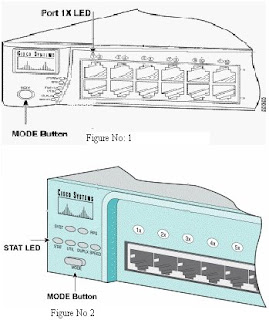
Introduction
Password recovery procedure for the Cisco Catalyst 2900XL, 3500XL, 2950, and 3550 series switches.
Step-by-Step Procedure
1. Attach a terminal or PC with terminal emulation (for example, Hyper Terminal) to the console port of the switch. Use the following terminal settings:
Bits per second (baud): 9600
Data bits: 8
Parity: None
Stop bits: 1
Flow Control: Xon/Xoff
2. Unplug the power cable.
3. Hold down the mode button located on the left side of the front panel, while reconnecting the power cable to the switch.
For 2900/3500XL and 3550 Series switches: release the mode button after the LED above Port 1x goes out.
Note: LED position may vary slightly depending on the model.
Catalyst 3524XL See Figure No: 1
For 2950 Series switches: release the mode button after the STAT LED goes out.
Note: LED position may vary slightly depending on the model.
Catalyst 2950-24 See Figure No: 2
The following instructions appear:
The system has been interrupted prior to initializing the
flash filesystem. The following commands will initialize
the flash filesystem, and finish loading the operating
system software:
flash_init
load_helper
boot
switch(config)#
!--- This output is from a 3500XL switch. Output from a 2900XL, 2950 or 3550 will vary slightly.
• Issue the flash_init command.
Switch# flash_init
Initializing Flash...
flashfs[0]: 143 files, 4 directories
flashfs[0]: 0 orphaned files, 0 orphaned directories
flashfs[0]: Total bytes: 3612672
flashfs[0]: Bytes used: 2729472
flashfs[0]: Bytes available: 883200
flashfs[0]: flashfs fsck took 86 seconds
....done Initializing Flash.
Boot Sector Filesystem (bs:) installed, fsid: 3
Parameter Block Filesystem (pb:) installed, fsid: 4
switch(config)#
!--- This output is from a 2900XL switch. Output from a 3500XL, 3550 or 2950 will vary slightly.
• Issue the load_helper command.
Switch# load_helper
• Issue the dir flash: command.
!--- Make sure to type a colon ":" after the dir flash.
The switch file system is displayed:
Switch# dir flash:
Directory of flash:/
2 -rwx 1803357
!--- This is the current version of software.
4 -rwx 1131
!--- This is the configuration file.
5 -rwx 109
6 -rwx 389
7 drwx 640
18 -rwx 109
403968 bytes available (3208704 bytes used)
switch:
!--- This output is from a 3500XL switch. Output from a 2900XL, 2950 or 3550 will vary slightly.
• Type rename flash:config.text flash:config.old to rename the configuration file.
Switch# rename flash:config.text flash:config.old
switch#
!--- The config.text file contains the password definition.
• Issue the boot command to boot the system.
Switch# boot
Loading "flash:c3500xl-c3h2s-mz.120-5.WC7.bin"...#####################
######################################################################
######################################################################
File "flash:c3500xl-c3h2s-mz.120-5.WC7.bin" uncompressed and installed, entry po
int: 0x3000
executing...
!--- Output truncated.
!--- This output is from a 3500XL switch. Output from a 2900XL, 2950 or 3550 will vary slightly.
• Enter "n" at the prompt to start the Setup program.
--- System Configuration Dialog ---
At any point you may enter a question mark '?' for help.
Use ctrl-c to abort configuration dialog at any prompt.
Default settings are in square brackets '[]'.
Continue with configuration dialog? [yes/no]: n
!--- Type "n" for no.
Press RETURN to get started.
!--- press Return or Enter.
Switch>
!--- The Switch> prompt is displayed.
• At the switch prompt type en to enter enable mode.
Switch>enable
Switch#
• Type rename flash:config.old flash:config.text to rename the configuration file with its original name.
Switch# rename flash:config.old flash:config.text
Destination filename [config.text]
!--- Press Return or Enter.
Switch#
• Copy the configuration file into memory:
Switch# copy flash:config.text system:running-config
Destination filename [running-config]?
!--- Press Return or Enter.
1131 bytes copied in 0.760 secs
Switch#
The configuration file is now reloaded.
• Change the password:
Switch# configure terminal
Switch(config)# no enable secret
!--- This step is necessary if the switch had an enable secret password.
Switch(config)# enable password Cisco
Switch#(config)#^Z
!--- Control/Z.
• Write the running configuration to the configuration file with the write memory command:
Switch# write memory
Building configuration...
[OK]
Switch#
Subscribe to:
Comments (Atom)